Since Facebook have enabled chat through Jabber, getting Facebook chat working from most multi-protocol messengers on a PC have been quite easy.
Using Jabber for Facebook chat requires that you have a Facebook username set up. See this page for instructions:
http://www.facebook.com/help/?faq=15085
I tried some mobile Java clients that should work on most phones. I preferred open-source clients and considered freeware clients for testing.
The following settings is used for Facebook chat via Jabber/XMPP: (Taken from here)Username: johndoe
- Domain: chat.facebook.com
- Jabber ID: johndoe@chat.facebook.com
- Password: yourfacebookpassword
- Port: 5222
- Server: chat.facebook.com
- Use SSL/TLS: no
- Allow plaintext authentication: no
Reblace "johndoe" and
"yourfacebookpassword" with the relevant values. Most applications need only some of the settings.
Testing took place using the
mpowerplayer emulator and my Sony Ericsson W880i.
GliderGlider seems to be mostly aimed at users of ooros.com accounts but will try to log in using any
JID that you throw at it. Google talk and Facebook chat works. Glider is based on
Lampiro.
Website:
http://ooros.com/glider/indexMobile download page:
http://ooros.com/getglider.htmlVersion tested: 10.4.1
Setting up:
- Install the application from the above link
- Click through a few options to get to the login screen
- Enter the Jabber ID as above with your Facebook password
- Click login and allow internet access if your phone asks
- It will go to a menu, select messenger to go to your contact list
- The contact list will show your online friends (With the friend lists as group). If its empty, choosing Menu > "Show offline contacts" will allow you to see your offline friends. The contact list might take a while to load. Expand groups to see contacts
Review
Pro
- Very easy to set up. Requires the minimum information to connect
- Google talk works just as easily
- Tabbed interface looks nice
Con
- Only supports a single Jabber/XMPP account at a time. No way to log in both Facebook and Google Talk for example
- Quite large (~500KB for TLS version) to download. Might not work on older phones (works fine on my w880i)
- Does not always integrate as expected on my phone
Summary
Worthwhile to try. Works similar to Lampiro, small UI differences and somewhat bigger. Extra size only makes sense if you user the Ooros features.
See Lampiro 10.4.1 review for further comments.
Note: This review was update for an updated version
Lampiro 10.2Note: This is an old version. A review of a much improved new version can be found below.
Glider is based on Lampiro. It lacks some features specific to ooros's site and defaults to a different color scheme.
A newer version than tested can be found here:
http://code.google.com/p/lampiro/downloads/list, but due to the ZIP format used, it needs to be downloaded via your PC and then copied to your phone.
Website:
http://lampiro.bluendo.com/ and
http://code.google.com/p/lampiro/Mobile download page:
http://lampiro.bluendo.com/getVersion tested: 10.1 (Normal, not TLS / Compression) (Google talk requires TLS, Facebook doesn't support it) (Compression version might save on data costs)
Setting up:
- Install the application from the above link
- Click through a few options to get to a screen asking if you already have a jabber account
- Click Yes to get to the login screen
- Enter the Jabber ID as above with your Facebook password
- Choose "Advanced config"
- Change server type to manual. Don't change any settings, it will now login (For subsequent attempts, the login button should be enough)
- Click login and allow internet access if your phone asks
- It will go to the contact list. If it doesn't, select messenger to open it
- The contact list might show empty. Choosing Menu > "Show offline contacts" might help. The contact list might take a while to load.Expand groups to see contacts
- To see who the contact behind the weird number username, select it, Open the Actions menu and choose "See details". It will then load a page that will display the user's profile picture and name after a few seconds
Review
Pro
- Easy to set up. Requires the minimum information and some minor fiddling with server settings (See below)
- Google talk should work in TLS version (Which was not tested)
- Tabbed interface looks nice
- Does not contain menu for ooros services that doesn't work on Facebook / Google Talk
Con
- Harder to get connected than Glider
- I couldn't get it to load all my online Facebook contacts, nevermind my entire friend list. This might be caused by a slow network connection
- Only supports a single Jabber/XMPP account at a time. No way to log in both Facebook and Google Talk for example
- Normally show ugly JIDs in contact list
- Google code download page have newer version, but it is not in the standard JAR / JAD format for phone downloads
Summary
It might be a worthwhile program to watch if they could sort out the contact list issues.
The harder connection setup seems to be a minor bug, that is fixed in 10.3, that needs to be downloaded via a computer.
Lampiro 10.4.1
Glider is based on Lampiro. It lacks some features specific to ooros's site and defaults to a different color scheme.
Lampiro 10.4.1 is the latest version at the time of updating.
Website:
http://lampiro.bluendo.com/ and
http://code.google.com/p/lampiro/Mobile download page:
http://lampiro.bluendo.com/get Direct linkVersion tested: 10.4.1 (TLS) (Google talk requires TLS)
Setting up:
- Install the application from the above link
- Click through a few options to get to a screen asking if you already have a jabber account
- Click Yes to get to the login screen
- Enter the Jabber ID as above with your Facebook password
- Click login and allow internet access if your phone asks
- It will go to the contact list, showing your online friends (in groups)
- Press "Ok" on a friend to send a message
- Choosing Menu > "Show offline contacts" will show your offline friends
Review
Pro
- Very easy to set up
- Google talk works (in TLS version)
- Tabbed interface looks nice
- Does not contain menu for ooros services that doesn't work on Facebook / Google Talk
Con
- Only supports a single Jabber/XMPP account at a time. To switch between Google Talk and Facebook chat, you need to logout and type the other username and password before logging in
- Quite large (~420KB for TLS version) to download. Might not work on older phones (works fine on my w880i)
- Does not always integrate as expected on my phone
Summary
Almost perfect. The only possible improvements that I can think of is a account manager (allowing you to choose where to login) and support for multiple simultaneous connections (or multiple installs with slightly different names, for phones supporting multitasking)
Can be optimized better for specific phones (which might be hard without multiple versions, which is impossible to maintain). My Sony Ericsson's "back" button does not work for example, and I often need to look at the screen to find the softkey for the action.
Some other problems might become apparent after extended use, but I'm really impressed by initial testing on the current version.
JabberMixClientJabberMixClient is base on MicroJabber and seem to be updated quite often.
It was only tested my W880i, it was unusably slow under mpowerplayer.
Website:
http://jabbermixclient.sourceforge.net/Mobile download page:
http://codeapi.altervista.org/wap/jmc.wmlVersion tested: 2.1 Beta (Rich GUI version)
Setting up:
- The application starts at it "Offline menu" screen
- Open the User setting screen
- Fill in the following option according to the values above: username, password, server, jabber domain
- Choose connect
- Login fails for facebook, works for Google Talk
Pro
Con
- Doesn't work for Facebook
- Really slow under mpowerplayer
- Supports only one account
Summary
JabberMixClient is a nice client for Google Talk, but it refuses to connect to Facebook chat.
m-imm-im is primarily aimed at Google Talk, but supports other Jabber servers as well.
Website:
http://code.google.com/p/m-im/Mobile download page:
http://code.google.com/p/m-im/downloads/listVersion tested: 1.5.0
Setting up:
- Download, instasll and start the applicaiton
- Choose no when aseked whether you want to use the wizard to set up a Google Talk account
- The profiles screen open. Choose menu > new
- Fill in Facebook in the profile name box, the Jabber ID in the username box, a short nickname in the "Display name" box, your password and the server address in the host box
- Uncheck the google account box and choose save
- Press OK on the new profile to log in
- Blank screen opens with no indication of progress
Pro
- Google code site has up to date downloads
- Supports multiple profiles
- Supports Google Talk
Con
- No mobile site. Most phones should be able to handle Google code link though
- No indication of progress
- Current version doesn't seem to work
- Only tested on a few phones according to website
Summary
m-im looks like it might have potential. The interface to configure accounts and the screen that is shown while it is connecting needs a lot of work.
According to the changelog, some major changes took place in this version. Older version might work better.
Conclusion
It is disappointing that Facebook caht did not work immediately on most Jabber clients. It seems that many of the clients are only usable with a basic server and/or Google Talk.
Lampiro 10.4.1 works well for Facebook chat with basic testing.
[Update 2010-04-28: Updated for Lampiro 10.4.1. Left old review for historical interest]
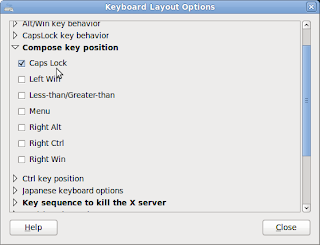 Caps Lock can be configured to function as a compose key
Caps Lock can be configured to function as a compose key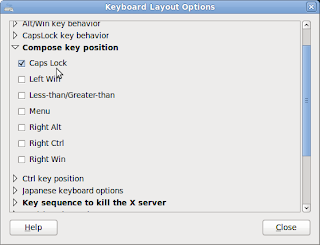 Caps Lock can be configured to function as a compose key
Caps Lock can be configured to function as a compose key


